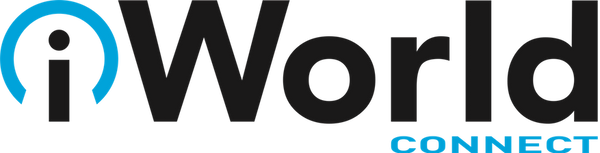AirDrop Reception Not Working? Here’s the Likely Fix
Posted by Laurie Berg on

AirDrop has become a fast and reliable way to transfer data from one iPhone to another that’s nearby. Just tap the share icon and in iOS 13’s activity view, either tap an AirDrop shortcut in the top row or tap AirDrop in the second row and select choose a person or device in the subsequent AirDrop screen. But what if your iPhone doesn’t appear for the person who wants to share with you? Assuming Wi-Fi and Bluetooth are both on, the fix is generally to go to Settings > General > AirDrop and select Everyone. If you’re concerned about unwanted transfers, switch to Contacts Only afterward.
(Featured image by Günther Schneider from Pixabay)