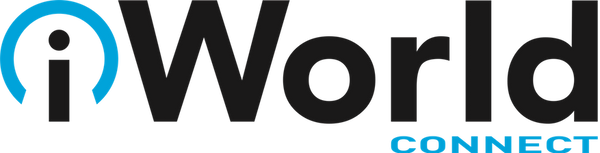News — iMac
Apple Announces iPhone 15 Lineup, Apple Watch Series 9, and Apple Watch Ultra 2
Posted by Adam MacLeod on
September is here, and with it, Apple’s latest iPhones and Apple Watches. At its Wonderlust event on September 12, Apple threw back the curtains on the new iPhone 15 lineup, Apple Watch Series 9, and Apple Watch Ultra 2. These devices all provide incremental improvements that make them attractive to people planning to purchase a new iPhone or Apple Watch, though they may not be irresistible upgrades for those still happy with older models. You can pre-order any of them starting September 15, with delivery and in-store availability on September 22. Alongside the announcement, Apple revealed that iOS 17,...
- Tags: Apple, Apple News, Apple Watch, iMac, iPad, iPhone, Mac, Mac OS, MacBook Pro, New products
Make Your Finder Window Columns the Right Size
Posted by Laurie Berg on
- Tags: iMac, Mac, Mac OS, Mac tip, MacBook Pro
Make Your Mac More Useful by Managing Menu Bar Icons
Posted by Laurie Berg on
If your Mac is anything like ours, it’s suffering from an infestation of menu bar icons. Sure, the Wi-Fi menu is essential, and many others can be helpful. But if you have too many, or they’re in random order, finding one when you need it can be frustrating. You can employ two techniques to increase the accessibility of your menu bar icons: Delete any Apple-provided status icon you don’t use by holding down the Command key and dragging it off the menu bar. (To put it back, select the “Show icon-name status in menu bar” checkbox in the associated System...
Make Your Own Keyboard Shortcuts on the Mac
Posted by Laurie Berg on
Power users like keyboard shortcuts because it’s faster to press a couple of keys than to navigate lengthy menus. If you have trouble remembering shortcuts, check out KeyCue, which displays a concise table of all currently available shortcuts. But what about menu items that lack shortcuts? Make your own in System Preferences > Keyboard > Shortcuts > App Shortcuts. Click the + button, choose an app from the Application menu, fill in the Menu Title field, click the Keyboard Shortcut field, press your desired key combination, and click Add. You can even make shortcuts for Safari bookmarks, since they appear...
- Tags: iMac, Mac, Mac OS, Mac tip, MacBook Pro
Migrate to a New Mac Right Away, Rather Than Waiting
Posted by Laurie Berg on
The next time you buy and set up a new Mac, make sure to migrate data and apps from your previous Mac to it right away during the initial setup. It can be tempting to see what it’s like to use it fresh from the factory or to delay migrating because doing so would force a macOS upgrade, but waiting is a mistake. The problem is that if you do real work in an account on the new Mac, when it comes time to use Migration Assistant to bring over data from your old Mac, there’s no way to merge...
- Tags: iMac, Mac, Mac OS, Mac tip, MacBook Pro