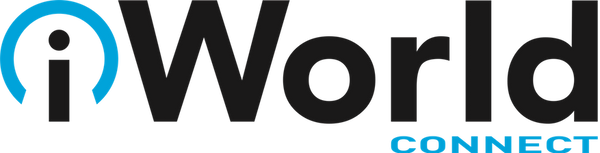Rearrange Icons on Your iPhone or iPad Home Screens More Easily
Posted by Laurie Berg on

If you have lots of apps on your iPhone or iPad, rearranging their icons on your Home screens by dragging from page to page is tedious. Although the new App Library promised for iOS 14 later this year will help you find apps, rearranging them will still be a manual process. To make organizing your Home screens easier, try using the Dock as a temporary shelf. Touch and hold on any icon and then tap Edit Home Screen (or just start dragging) to start all the icons wiggling.
Then, navigate to your rightmost Home screen and drag one icon off the Dock temporarily. Now, for other icons you want to move between screens, drag the icon to the Dock, swipe quickly to view the desired screen, and then drag the icon off the Dock into the position you want. When you’re done, put your original Dock icon back and swipe up (on Face ID devices) or press the Home button (on Touch ID devices) to stop the icons from wiggling.
![]()
(Featured image by GEORGE DESIPRIS from Pexels)