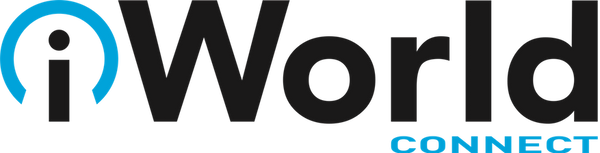News — tip
Use This New Setting to Prevent iOS Updates from Consuming Precious Space
Posted by Laurie Berg on
Find Files in the Finder Better by Specifying a Search Scope
Posted by Laurie Berg on
This isn’t about periscopes or mouthwash—when it comes to searching, a scope is the area in which a search takes place. When you use the Search field in a Finder window to look for files and folders, you have the choice of two scopes: This Mac or the current folder. You can always switch the scope after starting the search by clicking the other choice near the top of the window, but it’s easier to set the default search scope in Finder > Preferences > Advanced so it’s set right to start. From the “When performing a search” pop-up menu,...
How to Ask for Tech Support So You Get Good Answers Quickly
Posted by Laurie Berg on
Need help with something? On occasion, we all need tech support. Speaking as the people who are sometimes on the other end of those requests for help, we have some suggestions on how to get the support you need as quickly as possible. For instance, think about what we have to do if we receive an email message along the lines of “I keep getting a note that my backups aren’t working.” All we can tell from that message is that something may be wrong with the user’s backups. But without knowing what app they’re using and what the specific...
Here’s How to Set a Default Printer on the Mac
Posted by Laurie Berg on
If you have access to multiple printers, you probably know that you can choose one from the Printer pop-up menu at the top of the Print dialog. But macOS has a feature that should make it so you don’t have to switch printers manually as often. Open System Preferences > Printers & Scanners, and look at the bottom of the Print view. The Default Printer pop-up menu lists all your installed printers, plus an option for Last Printer Used. That last one makes sense if you print a number of documents to the big office Canon, switch to printing images...
Got a Mac Laptop? Here’s What You Need to Know about Battery Health Management in Catalina
Posted by Laurie Berg on
We all want Mac laptops that can run for days on a single charge and never need their batteries serviced. Sadly, we’re always going to be disappointed. Battery and power management technologies continually improve, but those improvements are matched by more powerful processors and smaller designs with less room for battery cells. And, because physics is a harsh mistress, current lithium-ion batteries are always going to age chemically, so they hold less of a charge over time. In the just-released macOS 10.15.5 Catalina, Apple has introduced a new battery health management feature that promises to increase the effective lifespan of...